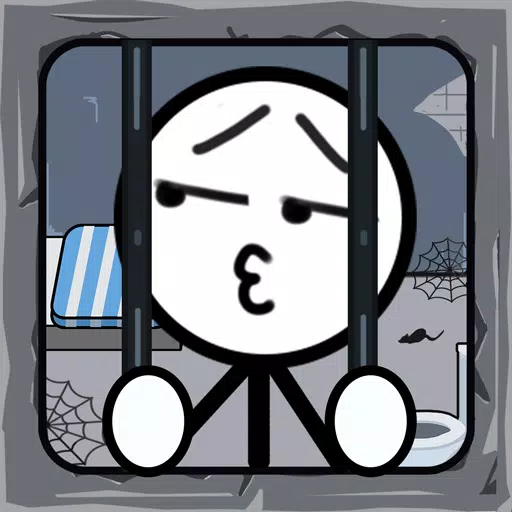Marvel Rivals: Achieving Precise Aim by Disabling Mouse Acceleration and Aim Smoothing
Season 0 of Marvel Rivals has been a hit, with players mastering maps, heroes, and abilities. However, some players climbing the competitive ladder report aim issues. This guide explains why your aim might feel off and how to fix it.
Many players experience aim inaccuracy due to a default setting: mouse acceleration/aim smoothing. Unlike many games, Marvel Rivals lacks an in-game toggle for this. While beneficial for controller users, it often hinders mouse and keyboard players, impacting flick shots and precise aiming. The preference for enabling or disabling this feature is entirely personal.
Fortunately, a simple fix exists for PC players. This involves modifying a game file, a process that is not considered cheating or modding; it simply overrides a setting. Modifying this file is akin to changing in-game settings like crosshair or sensitivity, as the same file updates with those changes.
Step-by-Step Guide to Disabling Aim Smoothing/Mouse Acceleration:
-
Open the Run dialog box (Windows key + R).
-
Paste the following path, replacing "YOURUSERNAMEHERE" with your Windows username:
C:\Users\YOURUSERNAMEHERE\AppData\Local\Marvel\Saved\Config\Windows(If unsure of your username, navigate to This PC > Windows > Users).
-
Press Enter. Locate the
GameUserSettingsfile and open it with Notepad. -
At the file's end, add the following code:
[/script/engine.inputsettings] bEnableMouseSmoothing=False bViewAccelerationEnabled=False bDisableMouseAcceleration=False RawMouseInputEnabled=1 -
Save and close the file. Mouse smoothing and acceleration are now disabled, prioritizing raw mouse input.