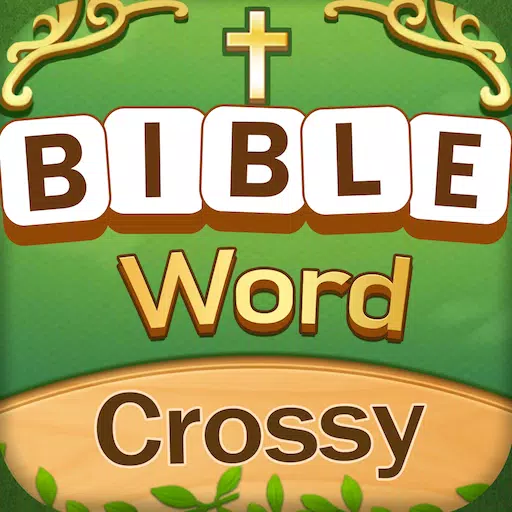Marvel Rivals has hit the ground running with an impressive roster of over thirty playable characters spread across three distinct roles. Each character comes equipped with an extensive gallery of skins that are regularly updated with fresh content as new Competitive Seasons roll out. This keeps the game dynamic and engaging for players looking to personalize their favorite heroes and villains.
In Marvel Rivals, players can acquire character skins through various engaging methods. These include unlocking them via free or premium Battle Pass tiers, completing challenges, participating in limited-time events and missions, purchasing them from the in-game shop with digital or real currencies, or claiming them through Twitch Drops. As of Season 1 - Eternal Night Falls, a new set of Twitch drops has been introduced, featuring Hela and her exclusive Galacta-themed cosmetic available for free. Below, you'll find all the details on how to claim these exciting rewards.
How to Get Will of Galacta Hela Skin For Free in Marvel Rivals
---------------------------------------------------------------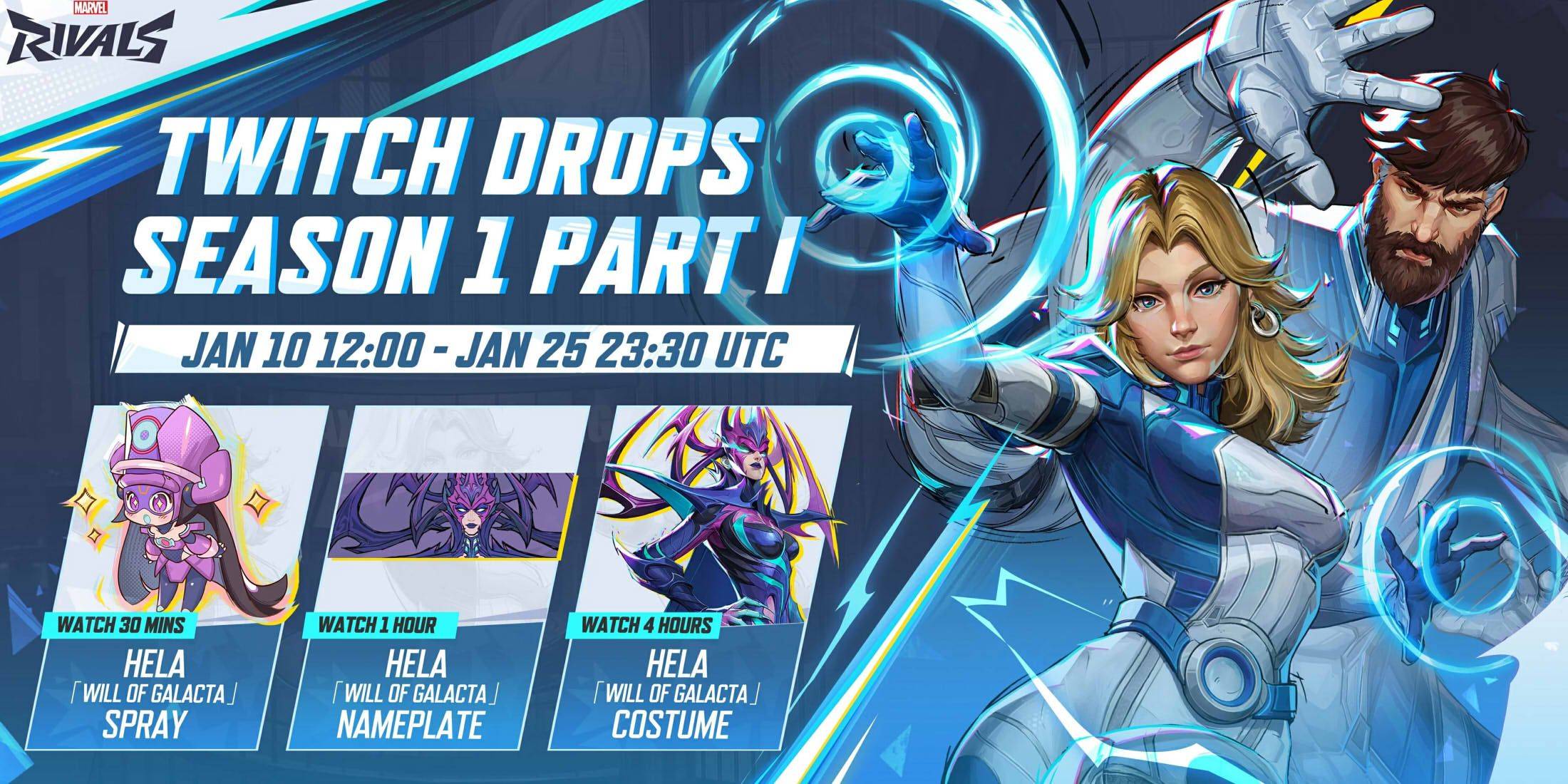
The Will of Galacta skin for Hela is part of the Season 1 - Eternal Night Falls Twitch drops campaign, available from January 10 until January 25 at 11:30 PM UTC. To claim these Twitch drops, players must link their Marvel Rivals account to Twitch and watch a specified amount of Marvel Rivals gameplay streamed by content creators with drops enabled, usually marked by \[DROPS\] in the stream title.
Once you've earned the Twitch drops, don't forget to visit the drops section of your Twitch profile and click the claim button for each item. After claiming, you'll receive an in-game mail for each item, with an additional claim button to add the item to your Marvel Rivals inventory.
Marvel Rivals Season 1 Twitch Drops
- Watch for 30 minutes: Will of Galacta spray
- Watch for 1 hour: Will of Galacta Hela Nameplate
- Watch for 4 hours: Will of Galacta Hela Skin
How to Link Twitch to Marvel Rivals Account
- Visit the Marvel Rivals website.
- Click the log in button in the top right corner.
- Sign in using your preferred platform such as Steam or PlayStation.
- After logging in, navigate to your profile and select Connections.
- Choose Twitch and follow the on-screen instructions to complete the linking process.