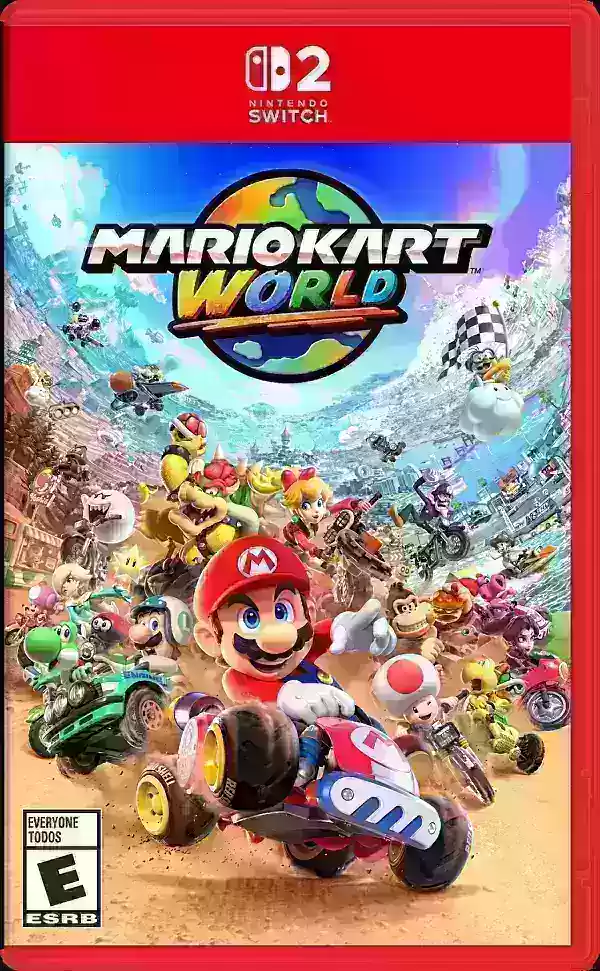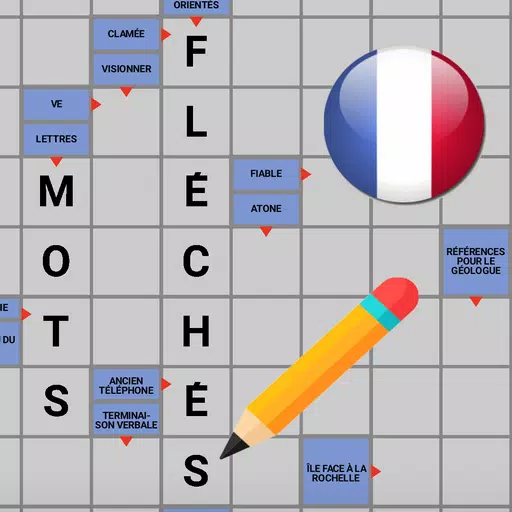While the most recent update of *Stardew Valley* has certainly captured the community's attention, the world of modding has long offered players a canvas for their creativity. From expanding NPC stories to introducing new cosmetic items, modding allows you to tailor your *Stardew Valley* experience to your heart's content. Here's a step-by-step guide on how to mod *Stardew Valley* on Windows.
How To Mod Stardew Valley For Windows:
Step One: Back Up Your Save File
This step, while optional, is highly recommended. Backing up your files ensures that your farm remains safe and secure, no matter what happens. If you're starting fresh, you can skip this part. However, if you've invested countless hours befriending villagers and expanding your artisanal empire, losing it all would be a disaster.
To back up your save file:
- Press Win + R to open the Run dialog box.
- Type %appdata% and press Enter.
- Open the ‘Stardew Valley’ folder.
- Open the ‘Saves’ folder.
- Copy and paste the contents to a safe location on your laptop or PC.
Step Two: Install SMAPI
SMAPI is a crucial Mod Loader that seamlessly integrates your selected mods into the game. You can download SMAPI directly from their website.
Related: How To Get Multiple Pets in Stardew Valley
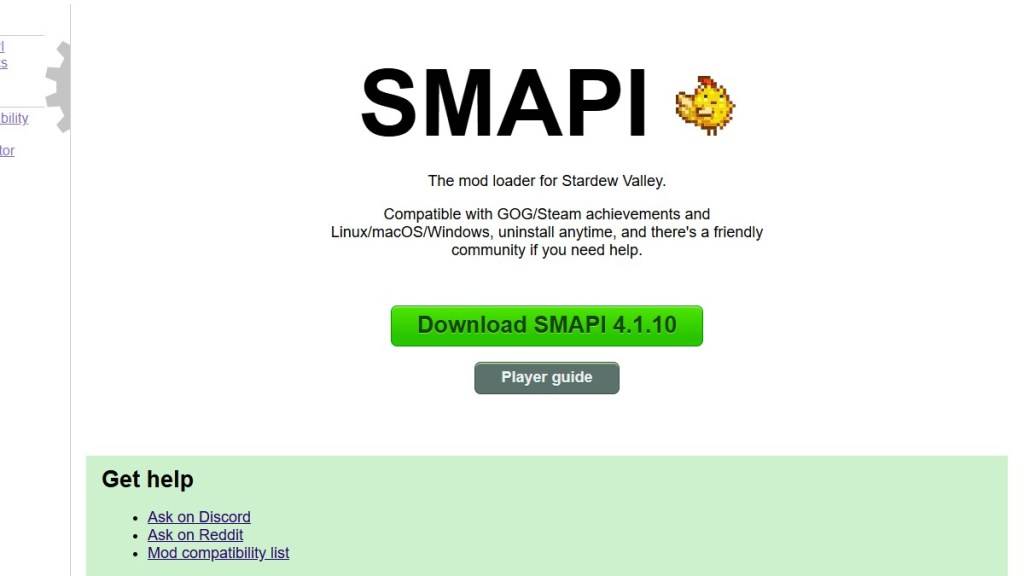
After downloading, extract the SMAPI ZIP file to a convenient location on your computer, such as your desktop or downloads folder. Remember, SMAPI is not a mod itself but a mod loader designed to facilitate modding. Avoid extracting it into the mod folder.
Once extracted, run SMAPI and choose “install on Windows.” Follow the on-screen instructions to complete the installation.
Step Three: Configure Your Game Client
If you play *Stardew Valley* through platforms like Steam, GOG Galaxy, or the Xbox App, you might need additional steps to ensure proper playtime tracking and achievements. You can find detailed guidance on configuring your game client here.
Step Four: Installing Mods
Now comes the exciting part—installing mods.
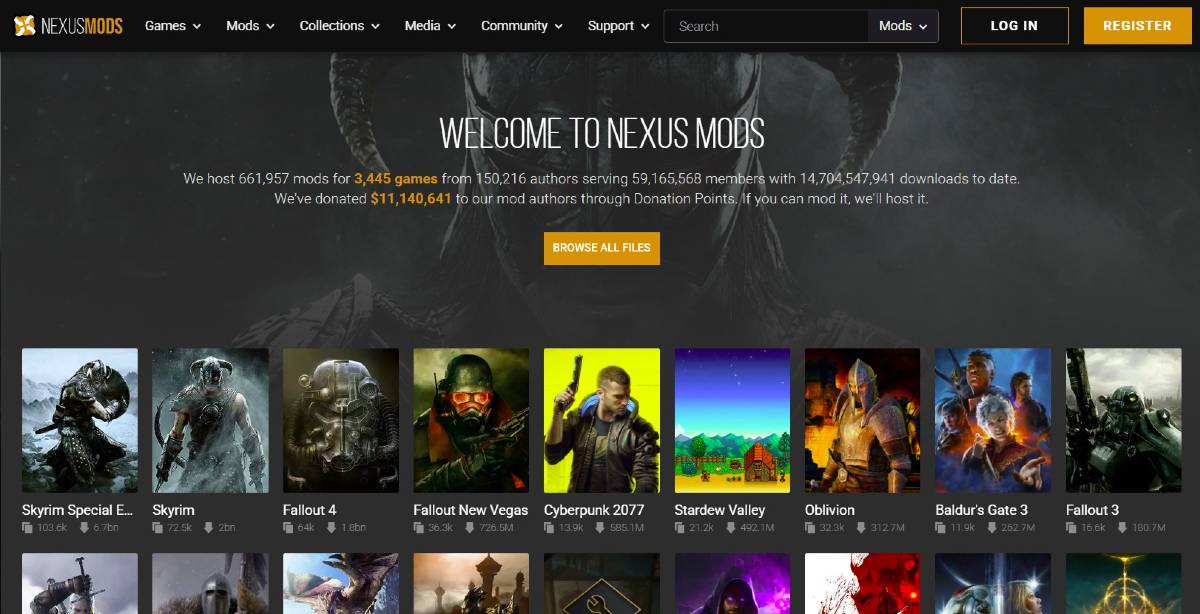
Nexus Mods is the go-to site for downloading *Stardew Valley* mods, boasting an extensive library to keep players engaged. Mods are usually available as ZIP files, which you'll need to extract. Once extracted, move the files into the Mods folder, which is automatically created during SMAPI installation. You can locate the Mods folder in these directories:
- Steam: C:\Program Files (x86)\Steam\steamapps\common\Stardew Valley
- GOG Galaxy: C:\Program Files (x86)\GOG Galaxy\Games\Stardew Valley
- Xbox App: C:\XboxGames\Stardew Valley
And there you have it—that's how to mod *Stardew Valley*. With over 1000 mods available on Nexus alone, there's no shortage of ways to enhance your gameplay, whether you're a seasoned farmer or just starting out.
Stardew Valley is available now.