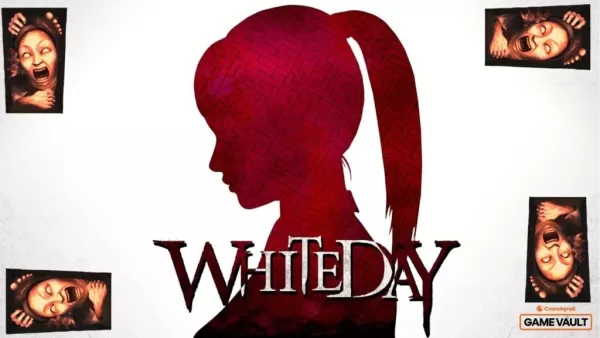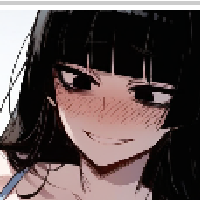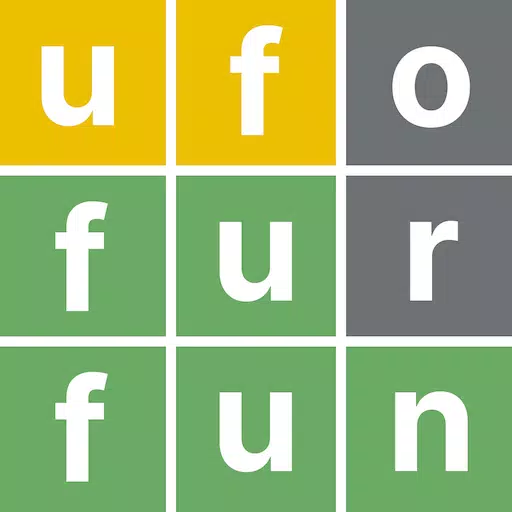Grand Theft Auto 5 & Online: A Comprehensive Guide to Saving Your Progress
Grand Theft Auto 5 (GTA 5) and GTA Online utilize autosave features to regularly record your progress. However, the exact timing of autosaves isn't always clear. To prevent potential data loss, this guide details manual saving methods in GTA 5 Story Mode and techniques to trigger autosaves in GTA Online. A rotating orange circle in the bottom-right corner confirms a successful save.
GTA 5 Story Mode: Saving Your Game
Method 1: Utilize Safehouses
Manual saves are easily achieved by sleeping in a bed at a Safehouse (marked by a white house icon on the map).
- Keyboard: Press "E" while at your bed.
- Controller: Press the Right directional button on the D-pad.
This action opens the Save Game menu.
Method 2: Employ the Cell Phone
For a quicker save, use your in-game cell phone:
- Access your cell phone (Keyboard: Up arrow; Controller: Up on the D-pad).
- Select the cloud icon to access the Save Game menu.
- Confirm the save.
GTA Online: Forcing Autosaves
Unlike GTA 5 Story Mode, GTA Online lacks a dedicated manual save menu. However, these methods reliably trigger autosaves:
Method 1: Outfit/Accessory Changes
Altering your outfit or even a single accessory forces an autosave. Watch for the orange circle confirmation.
- Open the Interaction Menu (Keyboard: "M"; Controller: Touchpad).
- Select "Appearance," then "Accessories." Change any accessory or swap your entire outfit.
- Exit the Interaction Menu. Repeat if the orange circle doesn't appear.
Method 2: Accessing the Swap Character Menu
Navigating to the Swap Character menu, even without switching characters, also triggers an autosave.
- Open the Pause Menu (Keyboard: "Esc"; Controller: "Start").
- Go to the "Online" tab.
- Select "Swap Character."

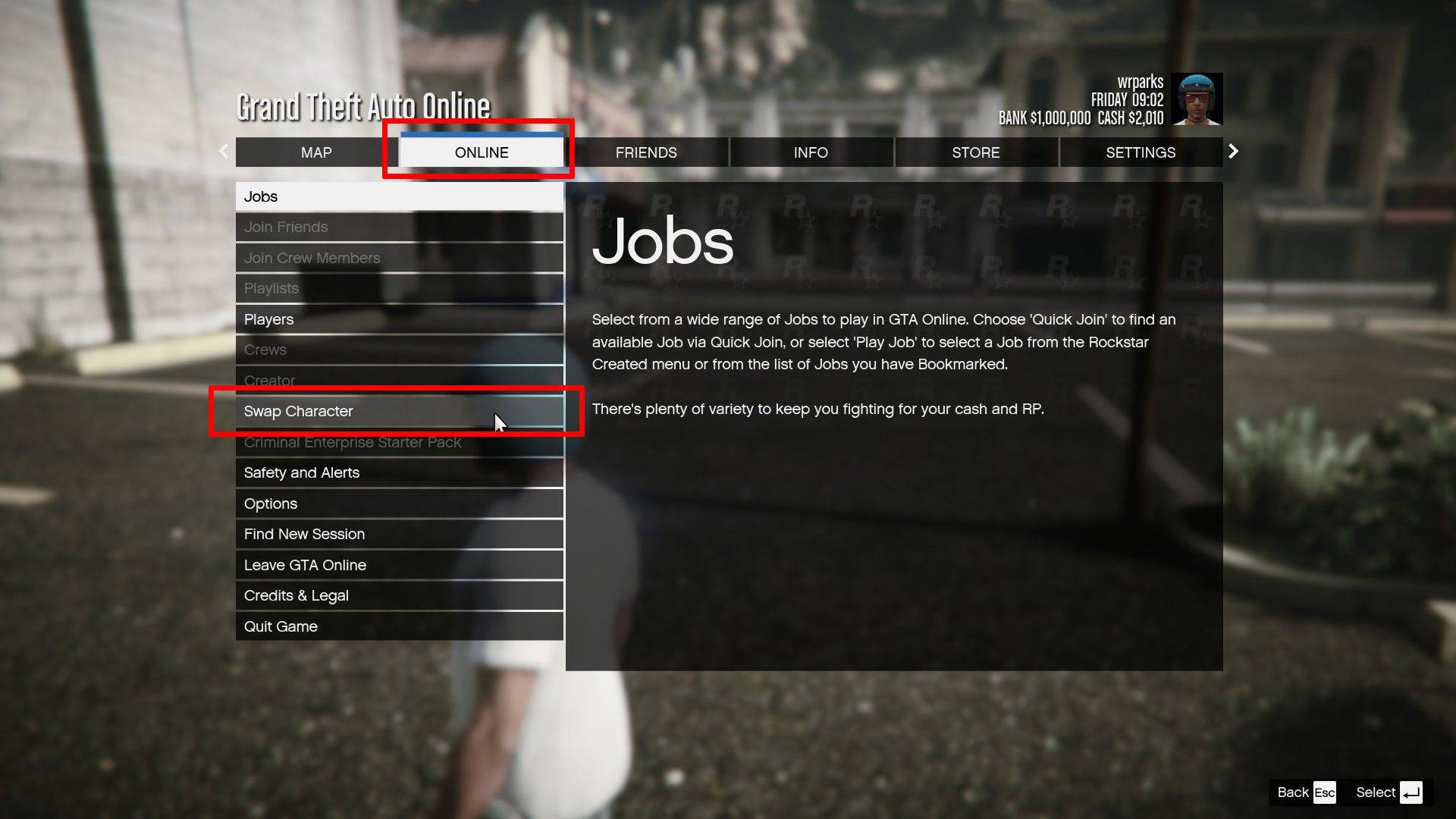
Remember to utilize these methods regularly to safeguard your progress in both GTA 5 and GTA Online.