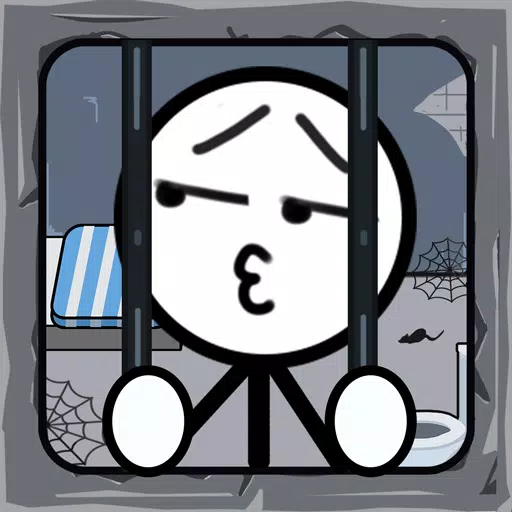For PlayStation VR2 owners eager to explore SteamVR's vast game library on their PCs, the journey wasn't always straightforward. Sony's $60 adapter, released last fall, finally bridged this gap, enabling PS VR2 compatibility with PCs meeting the headset's minimum specifications. However, despite its plug-and-play marketing, the adapter's functionality isn't entirely seamless, requiring some additional setup depending on your PC configuration.
Connecting Your PS VR2 to Your PC with the Adapter
Before you begin, ensure you have everything needed. While the adapter enables compatibility with most SteamVR games, your PC must have Bluetooth 4.0, a DisplayPort 1.4 cable, a free AC power outlet, and both the PlayStation VR2 and SteamVR apps installed on Steam. Remember, the Sense controllers charge via USB-C, so you'll need two USB-C charging ports and cables (or the optional Sony charging station).
What You'll Need
 Back in Stock
Back in Stock
PlayStation VR2 PC Adapter
7See it at Amazon
First, verify your PC's compatibility using Sony's official PS VR2 PC Adapter preparation page. Assuming compatibility, gather these items:
- A PlayStation VR2 headset
- The PlayStation VR2 PC adapter (AC adapter and USB 3.0 Type-A cable included)
- A DisplayPort 1.4 cable (sold separately)
- A free USB 3.0 Type-A port on your PC (Note: Sony advises against extension cables or external hubs, though a powered hub may work.)
- Bluetooth 4.0 capability (built-in or via an external adapter)
- Steam and SteamVR installed on your PC
- The PlayStation VR2 app installed on Steam
Connecting Your PS VR2: A Step-by-Step Guide
With everything ready, follow these steps:
Install Necessary Software: Download and install the Steam Windows client, SteamVR app, and the PlayStation VR2 app.
Pair Your Sense Controllers: Enable Bluetooth on your PC (Settings > Bluetooth & devices > toggle Bluetooth "On"). On each controller, hold the PlayStation and Create buttons until the light blinks. Add them as Bluetooth devices on your PC. If using an external Bluetooth adapter alongside a built-in one, disable the built-in adapter in Device Manager.
Connect the Adapter: Plug the PS VR2 adapter into a USB 3.0 port, connect it to your GPU via DisplayPort 1.4, connect the AC adapter, and connect the PS VR2 headset to the adapter. The adapter's indicator will turn solid red when powered on.
(Optional) Disable Hardware-accelerated GPU Scheduling: For newer GPUs (e.g., Nvidia RTX 40-series), disabling this setting (Settings > System > Display > Graphics > Default graphics settings) may improve stability. Restart your PC afterward.
Launch and Configure: Power on the PS VR2 headset, launch SteamVR, set it as your default OpenXR runtime, and open the PlayStation VR2 app. Follow the on-screen instructions to configure your Play Area, IPD, and display distance.
Connecting Without the Adapter?
Currently, direct PS VR2 to PC connection without the adapter is unreliable. While some reports suggest it might be possible with specific older GPUs (around 2018) featuring VirtualLink and a USB-C port, this isn't officially supported. See Road to VR for more information.