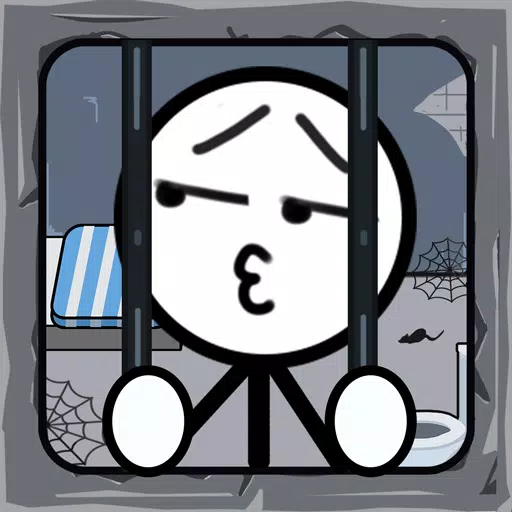Quick Links
For anyone diving into the endgame of Path of Exile 2, mastering the art of loot filtering is essential. Loot filters not only clear up the chaos on your screen, making your mapping sessions more enjoyable, but they also enhance your gameplay by highlighting only the items that truly matter, saving you from the mental gymnastics of sorting through irrelevant drops.
FilterBlade, renowned for its effectiveness in Path of Exile 1, has now been updated to support PoE 2 as well. Here's a comprehensive guide on how to leverage it for your gaming experience.
How to Set Up FilterBlade Loot Filters in Path of Exile 2
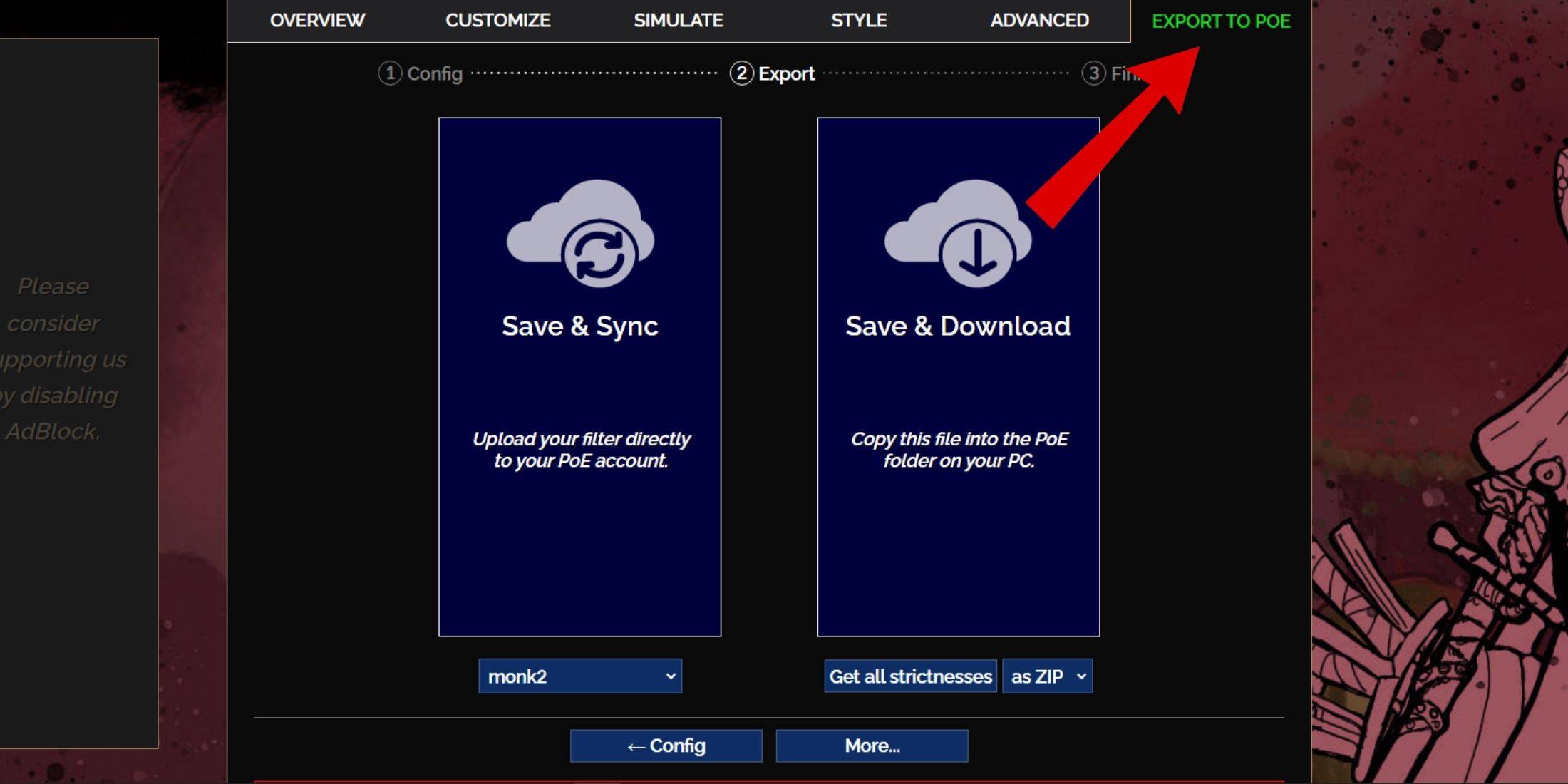
- Visit the FilterBlade Website: Start by navigating to the FilterBlade website.
- Select PoE 2: Choose Path of Exile 2 from the options provided.
- Choose the Default Filter: The NeverSink filter will be selected by default.
- Adjust Strictness: Use the slider to set your preferred level of strictness (more details on this below).
- Export Your Filter: Click on the 'Export to PoE' tab in the top right corner.
- Name Your Filter: Enter any name you like for your filter.
- Sync or Download: Decide between:
- Save & Sync: This option automatically uploads the FilterBlade loot filter to your PoE 2 account, ensuring that any updates from the author are directly applied to your game.
- Save & Download: This downloads the filter to your PC, allowing you to keep multiple strictness levels for comparison without needing to resync repeatedly.
- Apply in PoE 2: Launch PoE 2, go to Options > Game, and:
- If you chose Sync, select the new FilterBlade from the Item Filter dropdown.
- If you chose Download, use the folder icon next to the dropdown to locate and select your downloaded filter.
And just like that, your FilterBlade loot filter is ready to enhance your gameplay in Path of Exile 2.
Which Loot Filter Strictness Should You Choose?
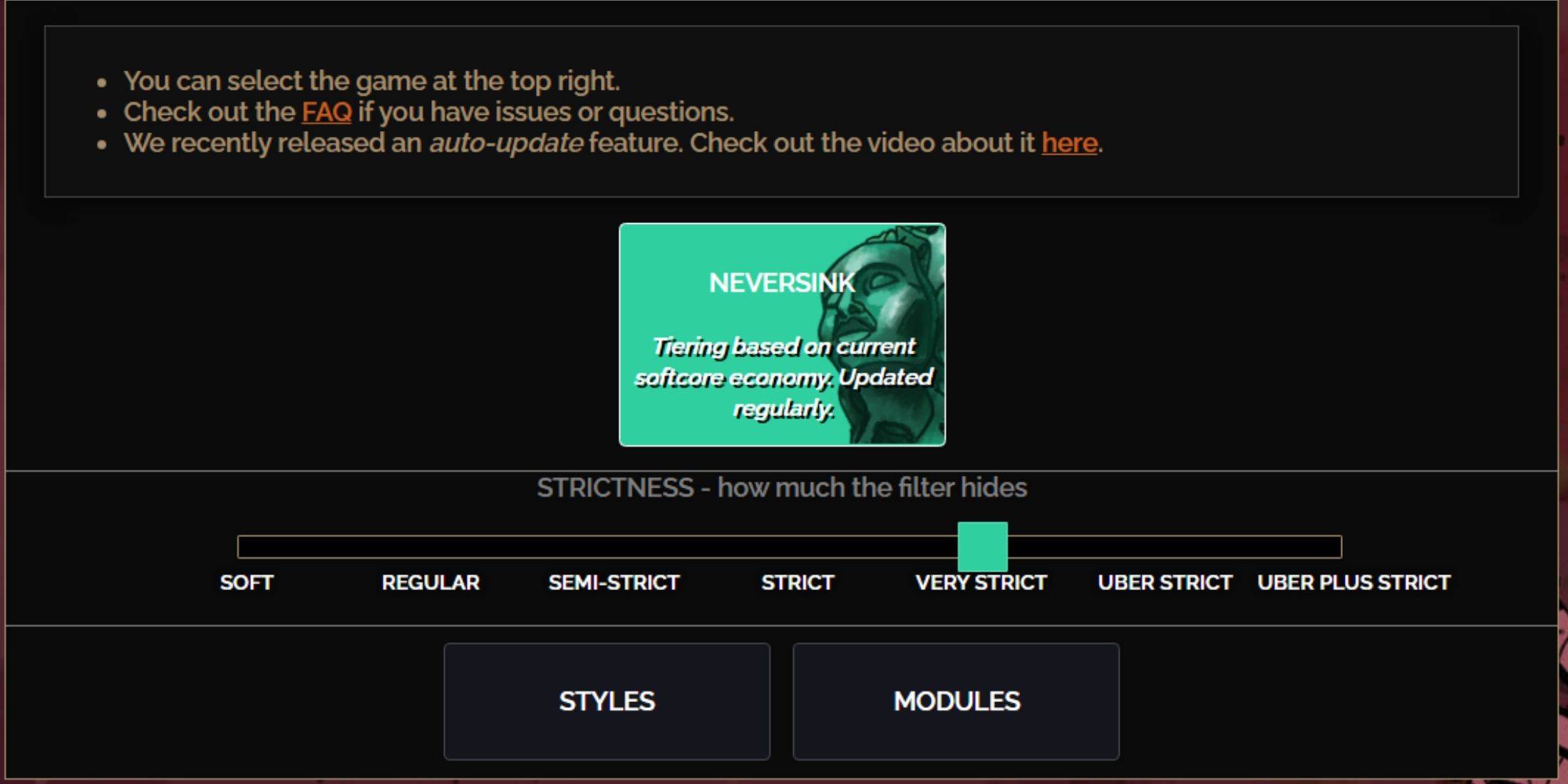
The NeverSink FilterBlade preset offers seven levels of strictness, each tailored to different stages of your gameplay. Choosing the right level is crucial as it determines what items you'll see in-game. Here's a breakdown:
| Strictness | Effect | Best For |
|---|---|---|
| Soft | Highlights valuable materials and items without hiding anything. | Act 1-2 |
| Regular | Hides only items with no crafting potential or sale value. | Act 3 |
| Semi-Strict | Hides items with low potential or limited value. | Act 4-6 |
| Strict | Hides most items without high turnover. | Early Mapping phase (Waystone Tier 1-6) |
| Very Strict | Hides low-value rare items and crafting bases, including Waystone Tier 1-6. | Mid to late mapping phase (Waystone Tier 7+) |
| Uber Strict | Hides almost all non-tiered rare items and crafting bases, focusing on complete currency like Regal/Alchemy/Exalted/Chaos Orbs. Hides Waystones Tier 1-13. | Late mapping phase (Waystone Tier 14+) |
| Uber Plus Strict | Hides nearly everything except valuable currencies and high return rares and uniques. Hides Waystones Tiers 1-14. | Ultra endgame mapping phase (Waystone Tier 15-18) |
For players embarking on a second or third campaign run, starting with the Semi-Strict level is advisable. The Soft and Regular levels are ideal for fresh league starts where every item contributes to character progression, similar to a Solo Self-Found (SSF) run.
Remember, items hidden by the filter can still be viewed by pressing the highlight key (ALT on PC). FilterBlade's unique feature adjusts the size of hidden item names when using ALT, making them nearly invisible on the map, which is particularly useful for players who rely on this key to pick up items.
How to Customize FilterBlade Loot Filter in PoE 2
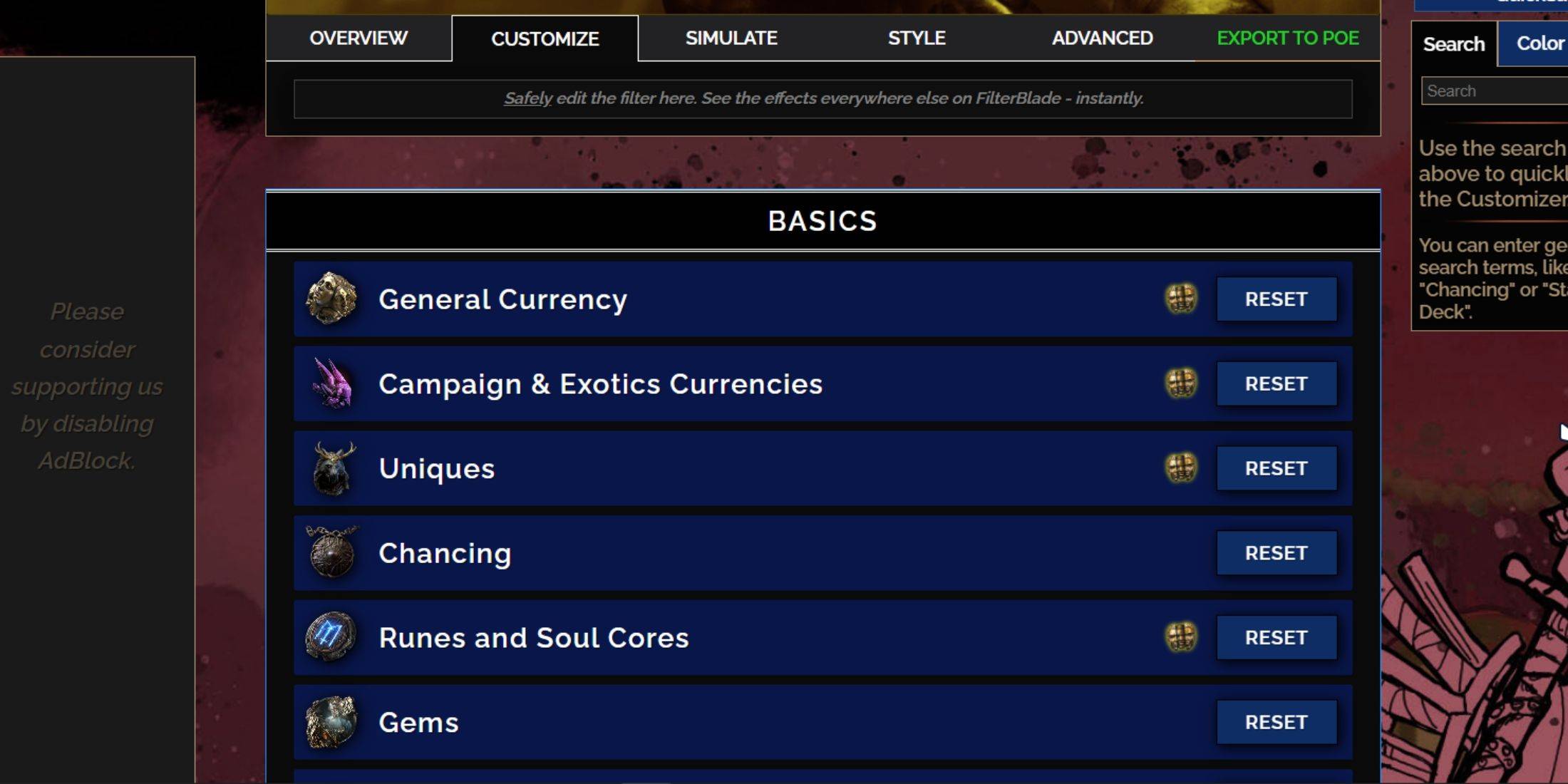
FilterBlade stands out due to its user-friendly customization options, allowing you to tweak your loot filter without delving into complex code.
How to Use the Customize Tab in FilterBlade
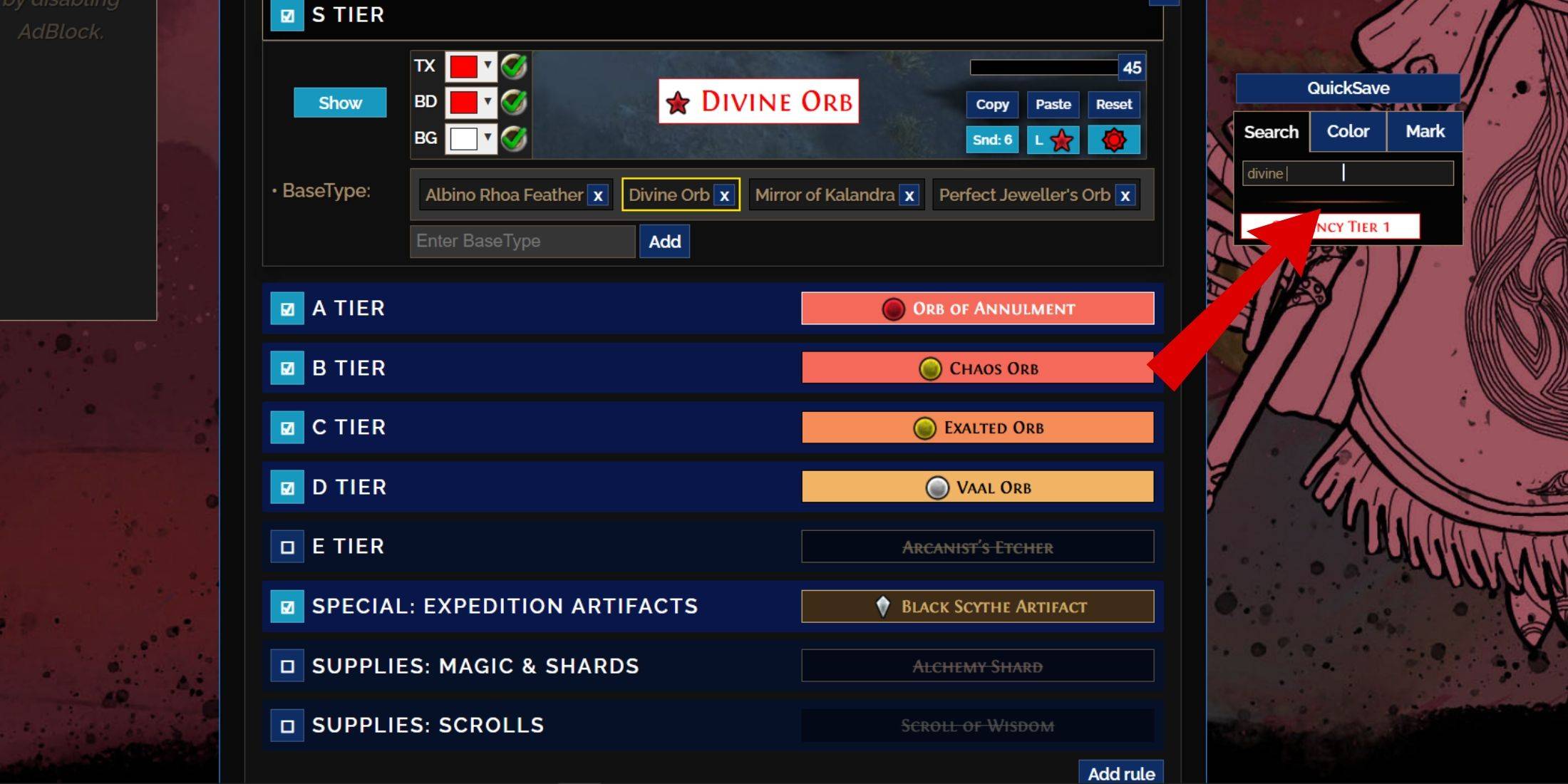
For detailed customization, navigate to the 'Customize' tab next to Overview. Here, you'll find every possible drop in PoE 2 categorized into sections and subsections, offering extensive customization options.
For instance, to modify the appearance of a  Divine Orb when it drops, simply enter "Divine Orb" into the search bar on the right. This will direct you to the S Tier General Currency tab, where you can adjust its visual appearance, with changes previewed directly above.
Divine Orb when it drops, simply enter "Divine Orb" into the search bar on the right. This will direct you to the S Tier General Currency tab, where you can adjust its visual appearance, with changes previewed directly above.
To preview the sound of an item drop, click on the in-game showcase icon.
How to Change Colors and Sounds in FilterBlade
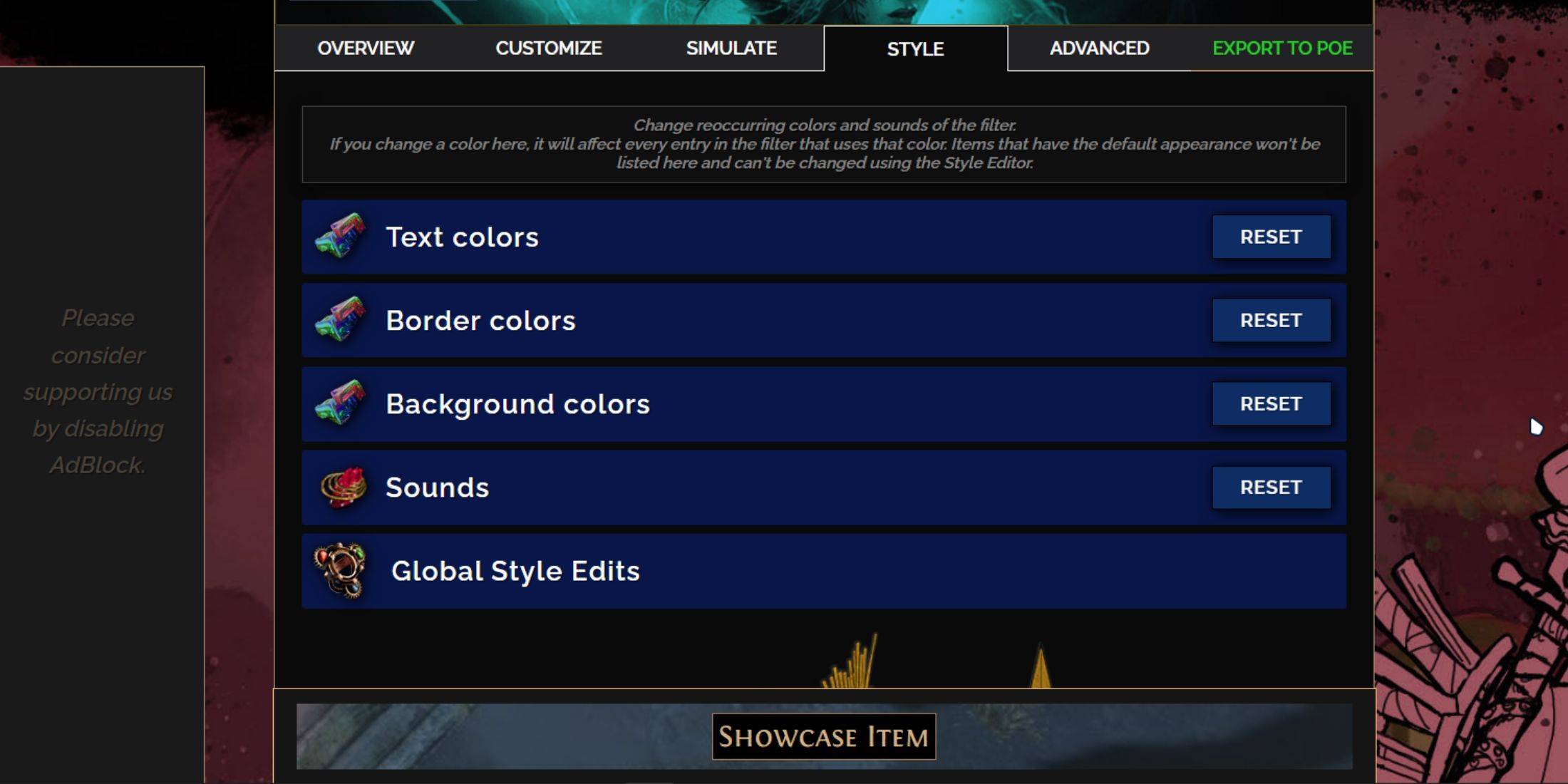
For individual or small group item adjustments, use the 'Customize' tab. For broader, filter-wide changes, head to the 'Styles' tab. Here, you can alter the Text, Border, and Background of dropped items, as well as the audio cues for valuable drops.
Color changes are straightforward, with visual previews of how items will appear in-game. For specific item adjustments, return to the 'Customize' tab.
Sound effects can be customized using the dropdown menu. You can upload your own .mp3 files by selecting 'Custom' or choose from a vast array of community-added sounds under 'Game & Community Sounds'. Feel free to experiment; you can always revert changes by selecting 'Reset'.
For those new to loot filter customization, exploring public Modules can be a great way to start. These are community-made presets that offer various visual or auditory modifications to your loot filter.