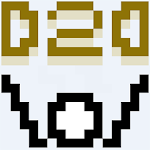When playing a premium AAA title like Call of Duty, players expect optimal performance. However, Black Ops 6's graphics may sometimes appear subpar, compromising immersion and target visibility. If you're experiencing grainy or blurry visuals in Call of Duty: Black Ops 6, here's your comprehensive fix guide.
Why Does Black Ops 6 Look Grainy & Blurry?
If Black Ops 6 appears visually compromised despite verifying your hardware settings (including confirming your console outputs at your monitor's maximum resolution), the issue likely stems from in-game graphics configurations. Updates sometimes reset certain options to default settings. The primary settings affecting visual quality reside in the Display, Quality and View tabs under graphics options, with the Quality tab containing the most crucial adjustments.
How to Disable Blur Effects in Call of Duty: Black Ops 6
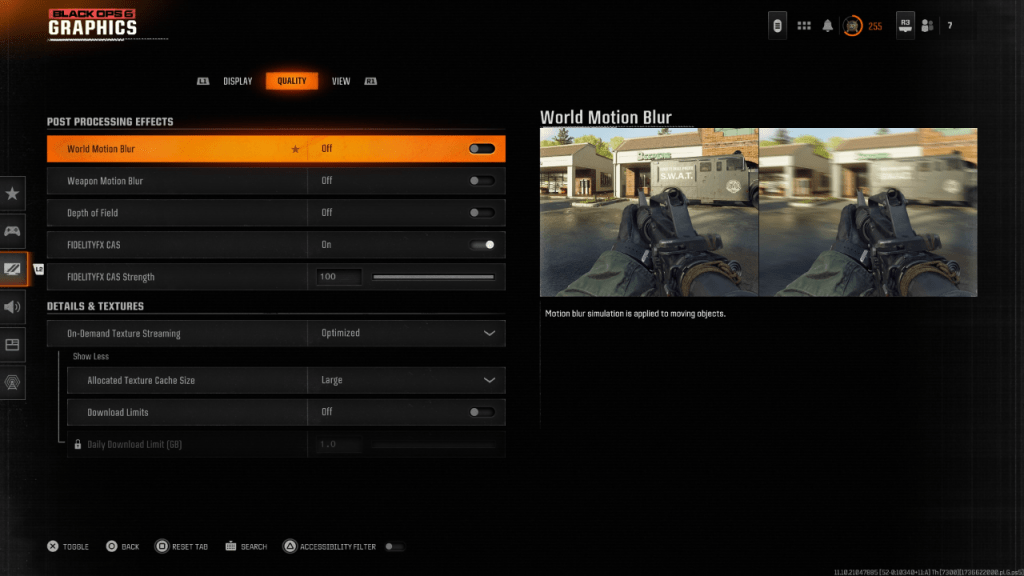
Modern games frequently incorporate Motion Blur and Depth of Field for cinematic appeal, simulating camera lens effects. While atmospheric for story-driven experiences, these features often hinder target acquisition in fast-paced competitive shooters like Black Ops 6.
Disabling these effects:
- Navigate to Graphics Settings > Quality tab
- Locate Post Processing Effects
- Set World Motion Blur to Off
- Set Weapon Motion Blur to Off
- Set Depth of Field to Off
Enhancing Visual Clarity in Black Ops 6
If image quality remains unsatisfactory after previous adjustments, gamma and brightness calibration might be necessary. Access the Display tab in graphics settings:
- Select Gamma/Brightness
- Adjust the slider until the Call of Duty logo in the center panel becomes barely visible
- While 50 serves as a universal baseline, display-specific fine-tuning may be required
Next, enable FIDELITYFX CAS in the Quality tab to activate AMD's Contrast Adaptive Sharpening technology. The default 50/100 strength setting often suffices, but increasing to 100 may provide additional sharpness if needed. Persistent visual issues may indicate problems with On-Demand Texture Streaming.
Optimizing Texture Quality in Black Ops 6
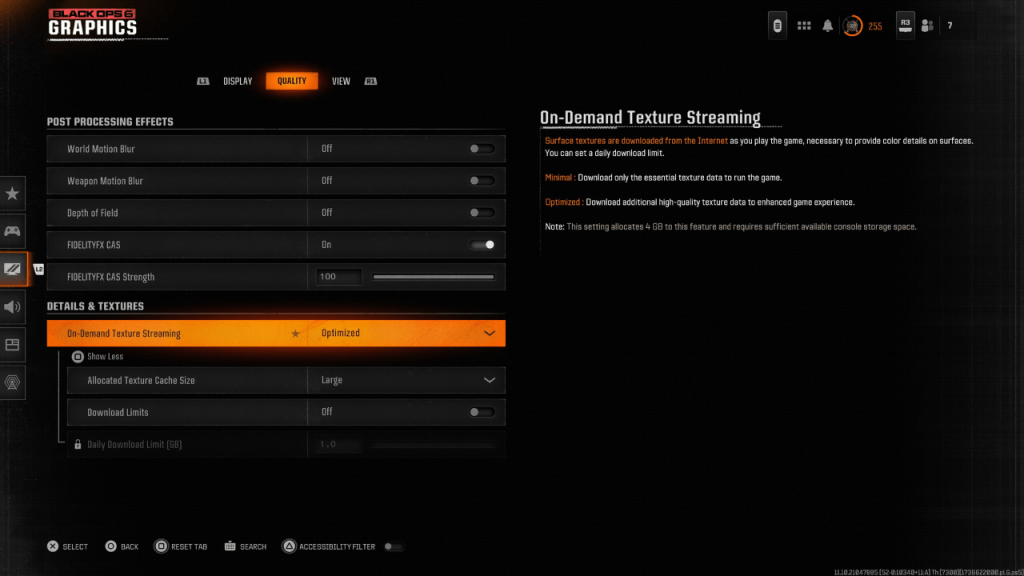
To manage the substantial file sizes of modern Call of Duty titles, Black Ops 6 employs On-Demand Texture Streaming. This system downloads surface textures during gameplay rather than storing them locally, conserving storage space but potentially impacting visual fidelity.
For optimal texture quality:
- Navigate to Quality tab > Details & Textures
- Set Texture Streaming to Optimized
- Expand additional options
- Set Allocated Texture Cache Size to Large
- If your ISP permits, disable Download Limits
Following these steps will significantly improve visual fidelity in Call of Duty: Black Ops 6, ensuring crisp, clear gameplay.